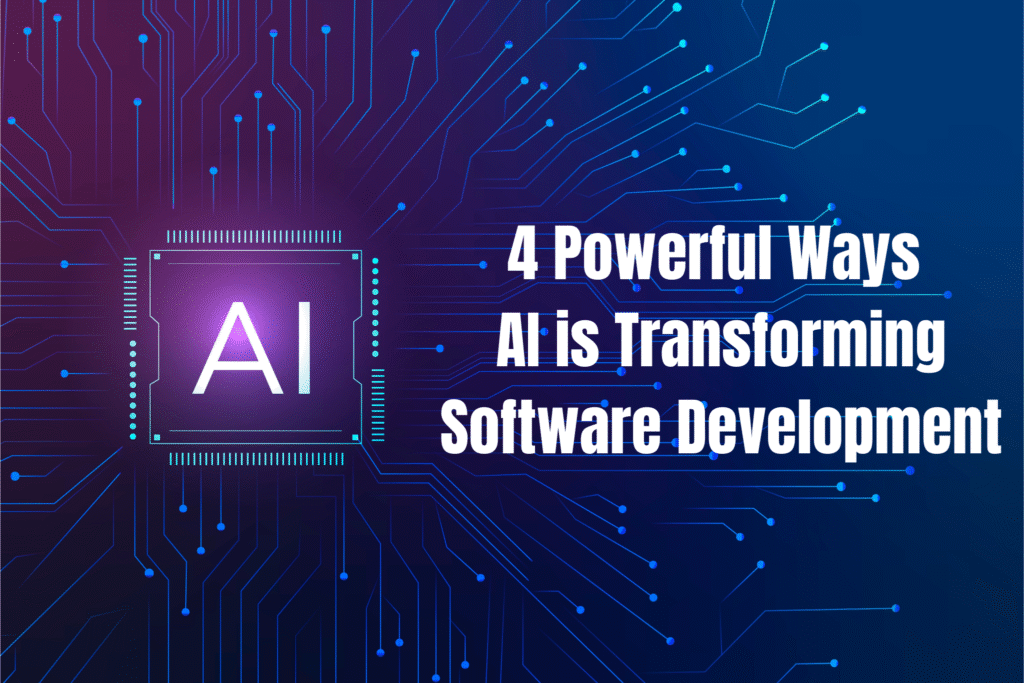ChatGPT image prompts are best for transforming photos with simple prompts, like you can add elements, remove objects, colour grade, and many more- all things you can do without needing advanced skills. If you are a content creator, you can make a thumbnail with a proper prompt. Also, you can erase unwanted objects if you want to clear some objects from your photo- a person in the background, and you want to remove him, so simply write a prompt “Remove this person from this photo.” The tool will remove the person from the photo with smoothness. This image generation prompt will help you for better results.

1. Turn Photo into a Cinematic or Poster-Like Scene:- If you want to add film grain, dramatic lighting, or wide-angle perspective for a movie feel. Just write down this prompt.“Transform this photo into a cinematic or movie poster style scene. Add dramatic lighting, subtle film grain, and wide-angle perspective to enhance the depth and emotion. The final image should evoke a cinematic atmosphere, like a scene from a film, with intense mood, contrast, and storytelling elements.”
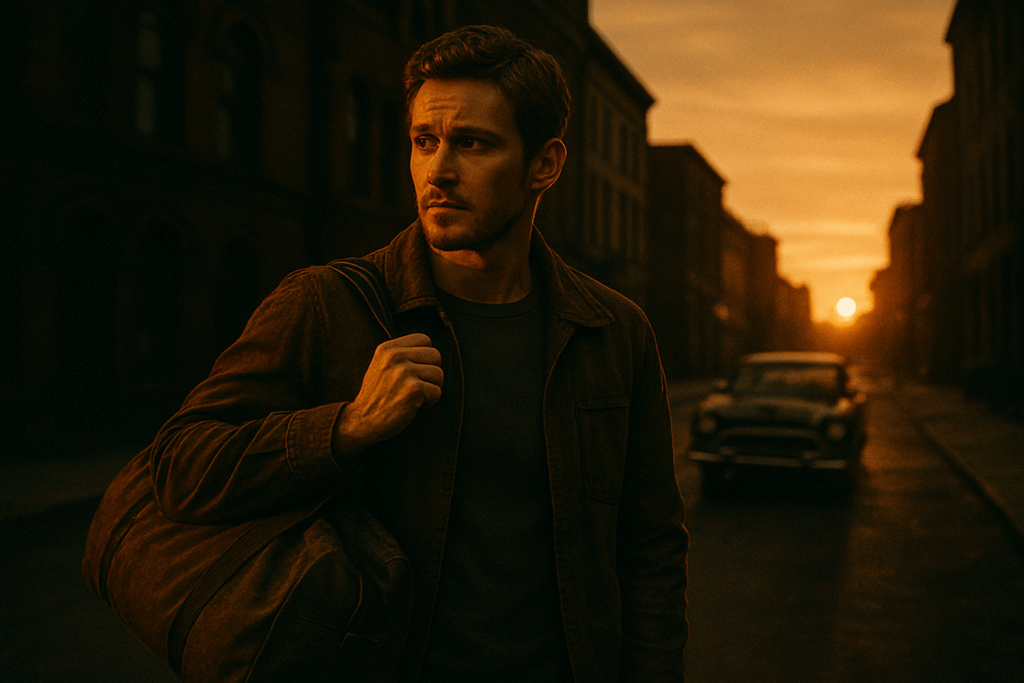
2. Recolor or Restyle Specific Objects:- If you want to change the colour of your bag, hair, car, or even the colour of the building facade. You just have to write this prompt: “Change the color of key elements such as a bag, hair, car, or building facade while preserving natural textures and shadow. Ensure the new colors look realistic and consistent with the lighting of the scene.”
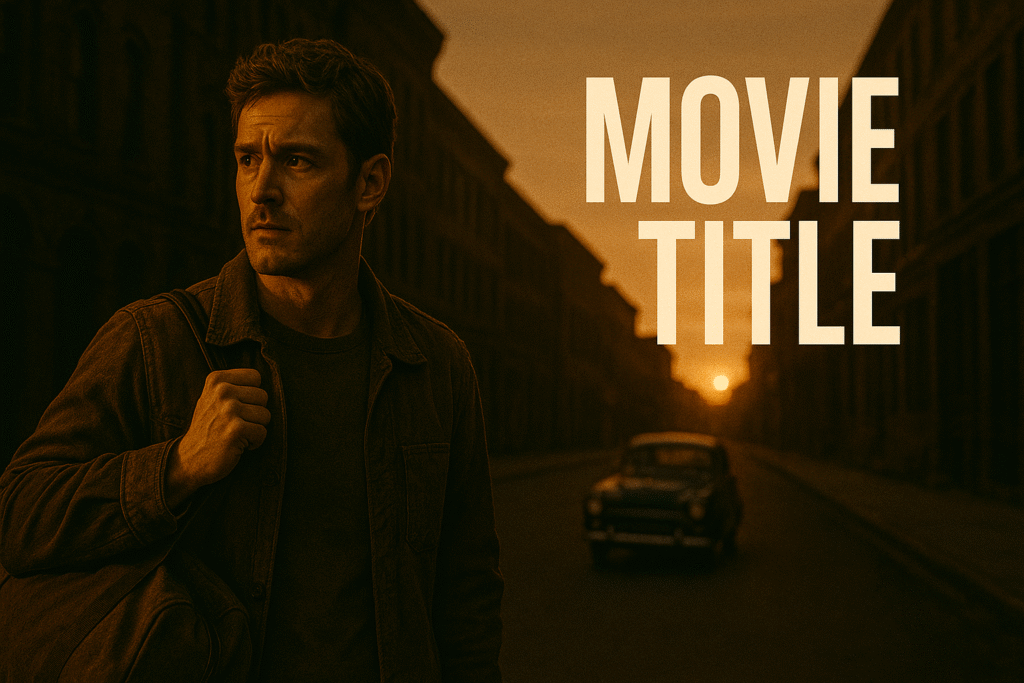
3. Add Custom Text or Logo to an Image:- If you want to add mock-up posters, ads, or any social media graphics to the image. Just write this prompt to the chatgpt. “Use a clean, professional placement suitable for a poster, advertisement, or social media graphic. Ensure the text or logo integrates naturally with the scene, matching perspective lighting and style.”

4. Change Clothing Color or Style:- If you can turn a blue t-shirt into a yellow one, you can also change a simple shirt into a jacket. This will help you to see how you look in different outfits while wearing them. You have to write this prompt.”Use realistic textures and lighting to preview different fashion choices or the rebranding of wardrobe elements. Ensure the changes blend naturally with the person’s pose, fabric flow, and overall scene lighting.”
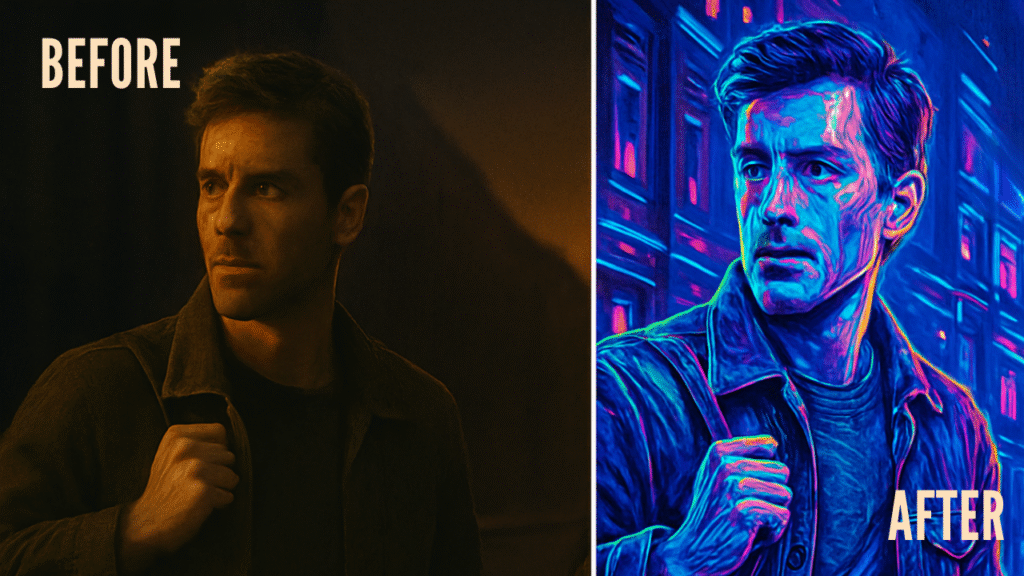
5. Apply a Specific Art Style:- You can transform your image into a specific art style. You can change the look of an image like a famous style, Cyberpunk, Van Gogh’s painting style, or Pixar’s animation look. Just write this prompt: “Apply a specific art style to the image, such as Cyberpunk, Van Gogh, or Pixar. Ensure the entire image reflects the chosen style consistently, including colors, textures, lighting, and overall mood, for storytelling or branding purposes.”

6. Add or Remove Objects:- If you want to remove an unwanted element or object from your image in just a single prompt. You can add or remove any person or object from your photo. Just use this prompt.“Modify the image by adding or removing specific objects.
Ensure all changes look natural and blend seamlessly with the scene’s lighting, perspective, and shadows.”
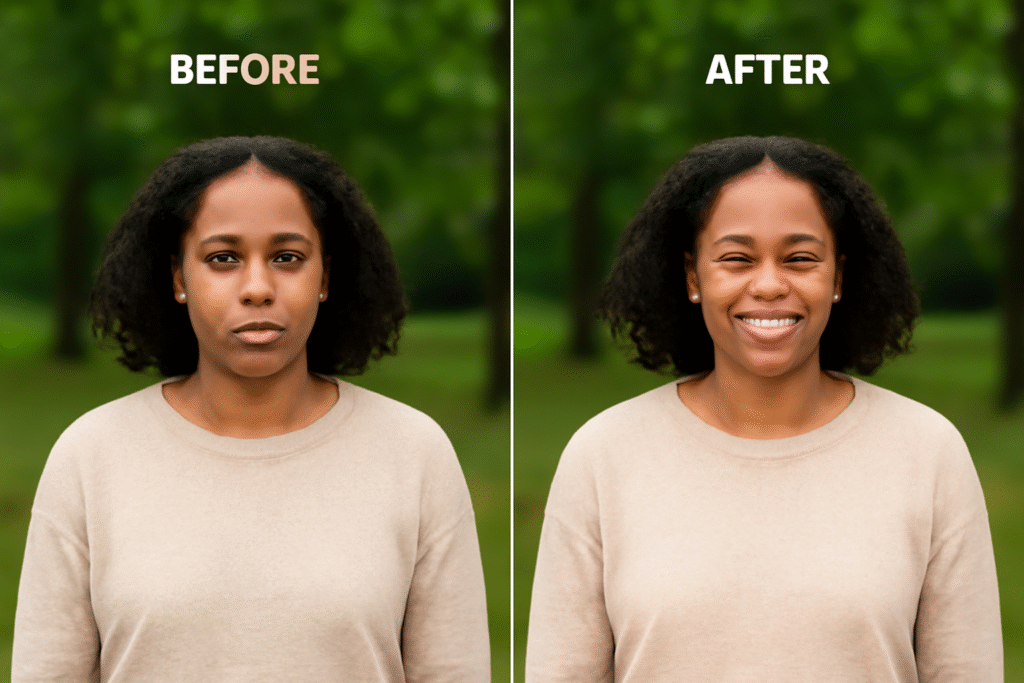
7. Edit Facial Features or Expressions:- You can change your facial expressions, you can make someone smile, remove pimples or spots, also smooth out wrinkles, and even you can make them look older or younger. Just use this prompt: “Edit facial features or expressions in the image. Adjust details such as adding a smile, removing blemishes, or changing the apparent age while maintaining a natural and realistic appearance.”
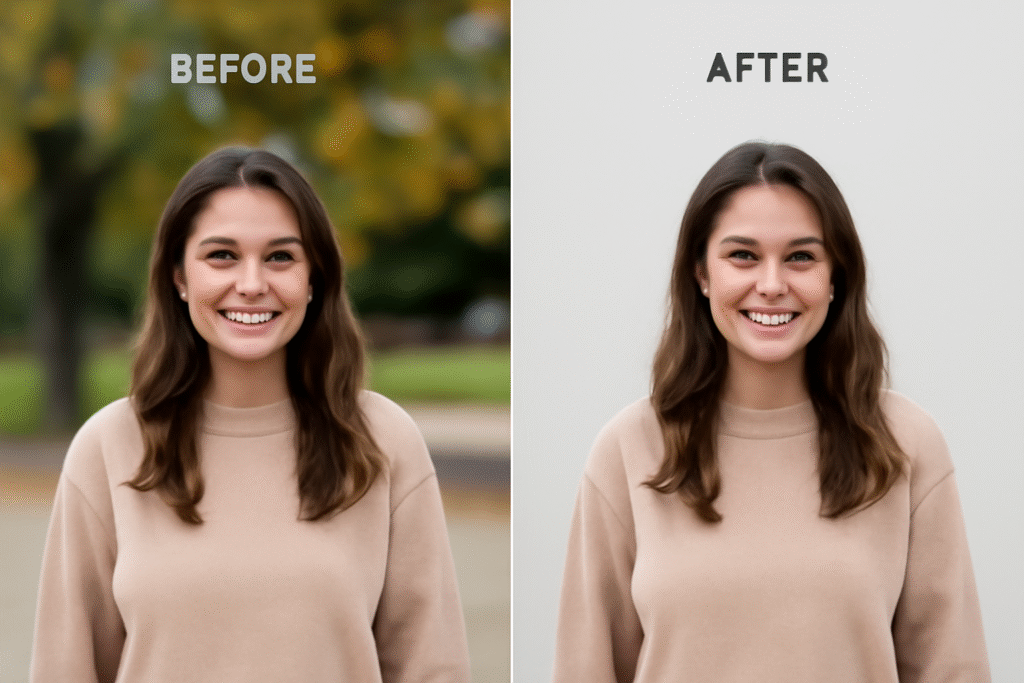
8. Remove or Replace the Background:- If you want to change the background of an image or photo, you can easily remove the old background and add a new background like a professional profile picture. Use this prompt: “Remove or replace the background of the image. Ensure the subject remains sharp and well-lit, with the new background matching the lighting and perspective for a natural look.“
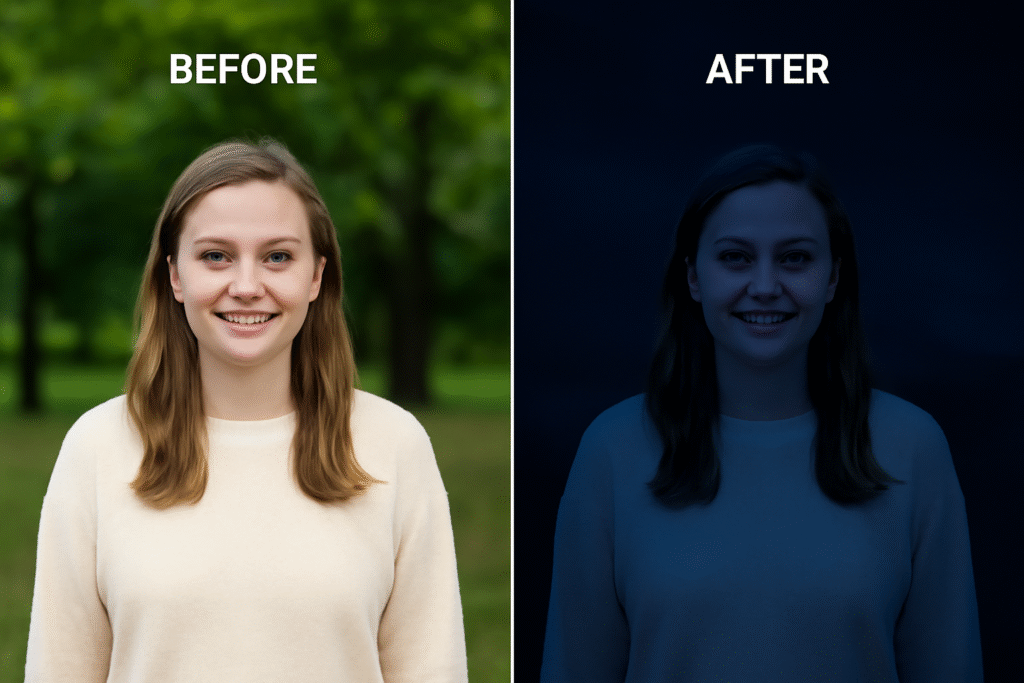
9. Change the Time of Day or Weather:- You can easily change the time of day or weather in an image. The image looks like it was taken at a different time or in different weather conditions. Just use this prompt: “Change the time of day or weather in the image. Transform the scene realistically—for example, turn a sunny day into a rainy night or a bright afternoon into a warm sunset—while matching lighting, shadows, and atmosphere.”
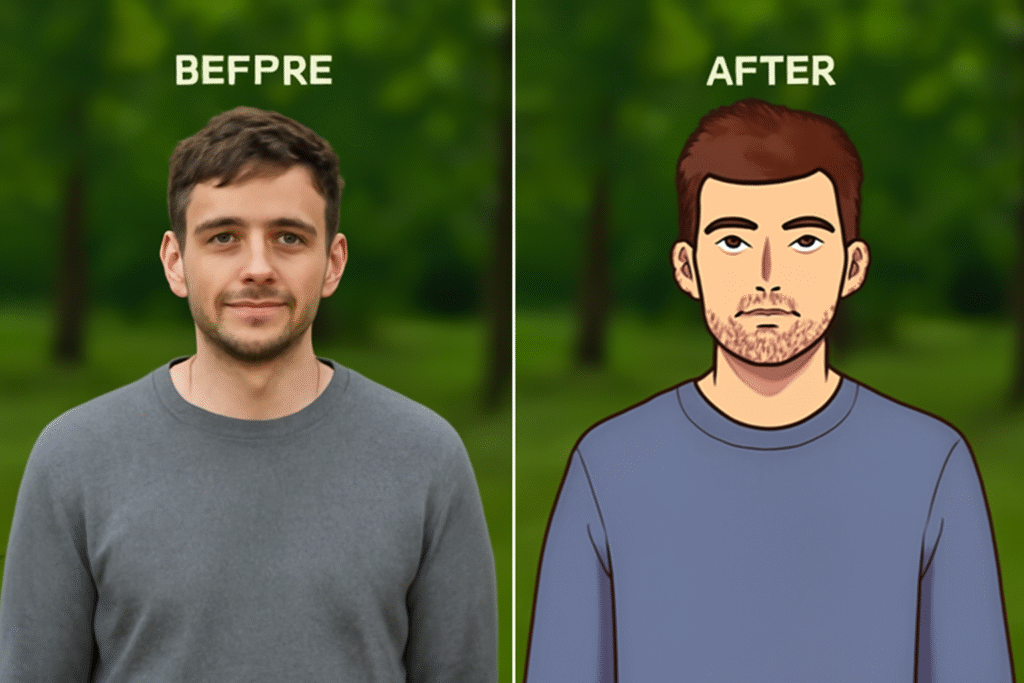
10. Convert to Cartoon, Sketch, or 3D Style:- If you want to convert your image into a 3D style, sketch, or cartoon, change the original image into a drawing, 3D model, or animation you can transform easily. Just use this prompt: “Convert the image into a cartoon, sketch, or 3D illustration style. Ensure the transformation is visually appealing and maintains key details, making it suitable for avatars, social media content, or creative illustrations.”